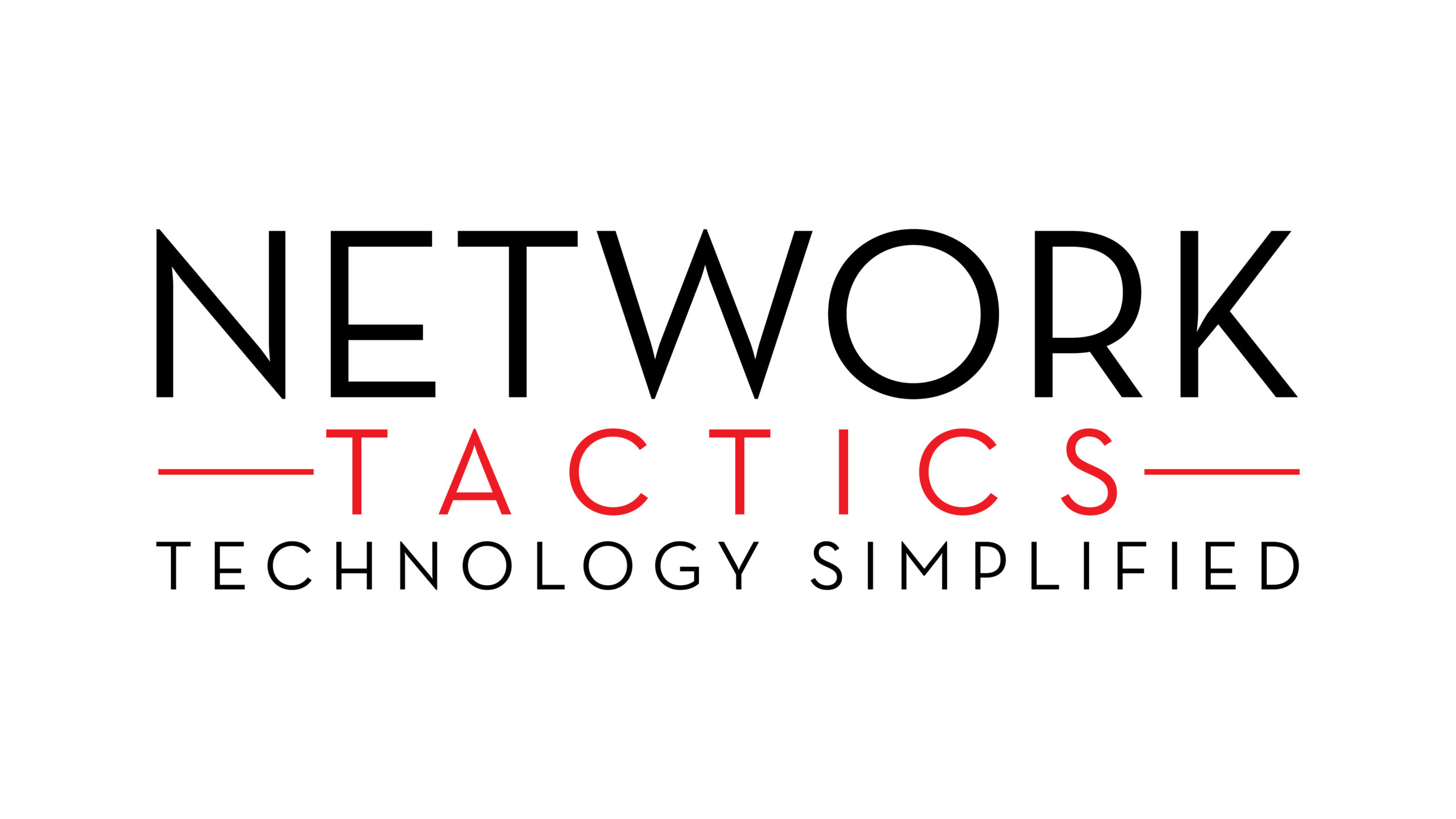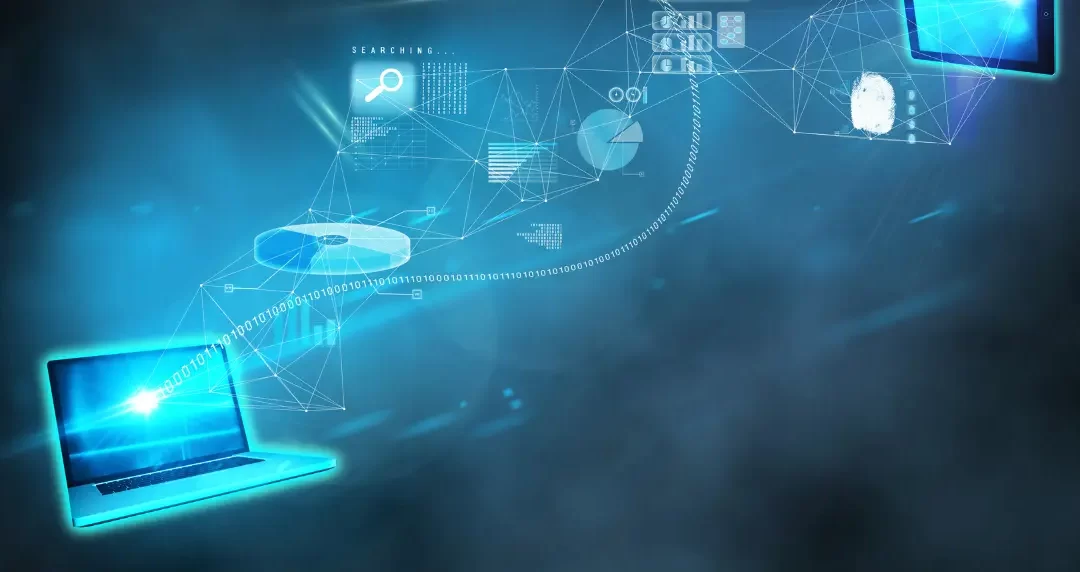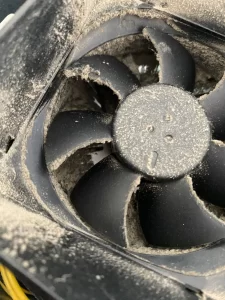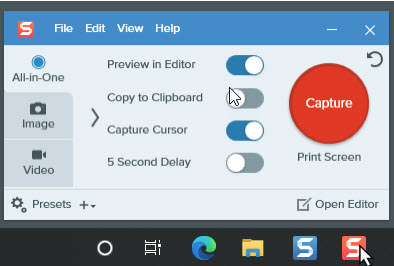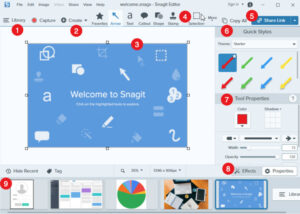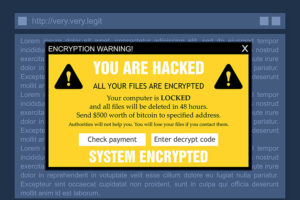by Athar | Mar 2, 2025 | Uncategorized
Mandeville, Louisiana, is a hub of SMBs with boutique retailers, healthcare providers, professional services firms, and local businesses, and for them, having up-to-date IT infrastructure is a top priority! If your IT system shows warnings like unexpected system crashes, slow performance, and rising maintenance costs, then it is definitely outdated.
Knowing the common signs that your business needs IT upgrades in Mandeville, LA, is important to take timely action; otherwise, your company will be exposed to risks. So, let’s slide in!

The Growing Importance of IT in Business
Mandeville is a community known for its local business network and high service expectations, so it is essential to stay ahead of technology trends. Modern IT solutions offer the following benefits to businesses:
- Modern IT solutions boost efficiency and productivity in operations, automate tasks, and reduce manual workload.
- Up-to-date systems can protect sensitive data from cyber threats, malware, and breaches.
- Scalable IT infrastructure lets businesses expand without tech limitations.
- Customers’ experience will be enhanced with advanced CRM, AI chatbots, and seamless online transactions.
- Investing in modern IT can reduce repair, maintenance, and energy costs.
Common Signs Your Business Needs IT Infrastructure Upgrades in Mandeville, LA
Here are a few indicators that inform you about your outdated IT system:
Frequent Downtime and System Crashes
Do your employees or customers regularly face frozen screens, error messages, or server outages? That’s bad! It is a big indicator of upgrades, and this is caused by aging hardware, incompatible software, or overloaded networks.
According to ITIC, 98% of organizations that face even a single hour of downtime can go in the loss for around $100,000. For local businesses in Mandeville, even minor interruptions during peak tourism seasons (like Mardi Gras or holiday shopping) can mean lost sales and missed opportunities.
Slow Performance
Waiting for minutes for files to load and applications to respond is another common sign of your IT system’s need for upgrading. Maybe there are outdated computers, insufficient RAM, or legacy software like Windows 7 or outdated POS systems that hinder performance. Slow performance and unexpected crashes can frustrate your team and also result in missed deadlines and revenue losses.
Outdated Hardware and Software
The most common sign that your Business needs IT upgrades is outdated hardware and software that you have been using for several years. It can create compatibility issues and limit your ability to run new applications or features. Outdated systems also cannot support modern security updates and leave your business exposed to cyber threats.
Scalability Challenges
If your business grows, then your IT needs to be updated because a system that was once serving a small operation and requirements cannot serve the demands of a growing company. It may be due to limited storage capacity, insufficient processing power, or network congestion, but scalability issues give you an indication that your IT infrastructure needs an upgrade.
Incompatibility with New Technologies
If your system is unable to integrate with new software, cloud services, or mobile applications, then you will face compatibility issues. Modern business tools can work smoothly in an interconnected ecosystem. When your legacy system is unable to do so, it can restrict your ability to use new technology that can ensure innovation and efficiency.
High Maintenance Costs
Are you spending hefty amounts for repairs, patches, or emergency IT support? Aging systems often require Band-Aid fixes that cost more and more over time. Many businesses stick to outdated tech to avoid the costly investment, but investing in modern infrastructure can reduce long-term expenses. You can simply replace an old server with a cloud-based solution, and there will be no need to spend on hardware maintenance and ensure reliability.
Compliance Risks
Several industries like finance, healthcare, and legal services need to follow strict regulations like GDPR, HIPAA, and PCI DSS, and it is possible with modern compliance tools.
An outdated IT system without such tools has to face fines or legal action. If you are a Mandeville financial advisor and use an unencrypted email to share sensitive documents, then you are violating FINRA guidelines.
Rising Security Concerns
Cybersecurity threats are more common now in Louisiana. It is due to an outdated IT system that has zero defenses to deal with threats like phishing, malware, or zero-day exploits. The signs of vulnerability include the absence of multi-factor authentication (MFA), unpatched software with known security gaps, and no endpoint detection and response (EDR) tools.
Checklist For Assessing Your IT Infrastructure
Before deciding on an upgrade, it’s important to perform a thorough assessment of your current IT setup. Here are some steps to consider:
- You need to conduct an IT audit to check your hardware, software, network performance, and security protocols. Identify areas where technology is not performing well and fails.
- Review downtime and maintenance records by tracking how often your systems go down and how much it costs when you do repairs. High downtime and more costs are clear indicators that your IT needs attention.
- Ask your team about their daily experiences with current systems because it reveals hidden inefficiencies.
- Examine any recent cybersecurity breaches or vulnerabilities. If outdated systems are compromising your data, it’s time for an upgrade.
- Always stay updated on industry regulations and ensure that your IT infrastructure meets all necessary compliance standards.
Local IT Support Options in Mandeville, LA
If you are operating your business in Madivelle, then you can get assistance from the best and specialized local IT service providers. Local companies understand the unique challenges and opportunities that businesses face in the area. One of the top local options is Network Tactics, a full-service IT firm that is offering:
- Managed IT services with proactive monitoring, network management, and cloud-based solutions.
- Computer repair and upgrades, including troubleshooting, virus removal, and hardware/software upgrades.
- Network implementation that includes setup, security, and optimization of business networks.
- Data backup and disaster recovery such as cloud and offsite backup solutions to protect critical data.
- Cybersecurity solutions like spyware, malware, and virus removal for enhanced protection.
Final Words
Running a successful business in Mandeville, LA, is not possible with an outdated IT infrastructure because it can hinder growth, productivity, and security. You need to be mindful of the mentioned common signs and upgrade your IT infrastructure as soon as possible but after analyzing your current IT system requirements.
Whether you are considering cloud solutions, enhanced security measures, or more integrated technology systems, always take proactive steps!

by Athar | Feb 25, 2025 | Uncategorized
Mardi Gras is a celebration steeped in tradition, culture, and a sense of community, drawing crowds from around the world to join in the festivities in and around the Metro New Orleans area. As we approach Mardi Gras 2025, the excitement for this year’s celebrations is palpable.
But before you head to the parades, the parties, and the balls, it’s important to know what’s in store for the big event. In this guide, we’ll dive into the best things to do, what to expect, and how to make the most of Mardi Gras 2025.
What is Mardi Gras?
Mardi Gras, French for “Fat Tuesday,” is the culmination of the Carnival season, typically celebrated in New Orleans and other parts of the world. The holiday marks the last day of indulgence before the start of Lent and it always falls on Tuesday (hence the name Fat Tuesday).
With parades, vibrant costumes, traditional foods, and plenty of beads, it’s no surprise that Mardi Gras is one of the most famous celebrations in the United States. New Orleans is not the only place that celebrates Mardi Gras but it’s the city that does it best!

The Mardi Gras 2025 Schedule: Key Dates and Events
Mardi Gras 2025 falls on Tuesday, March 4th. While the final day is the highlight, the festivities will take place throughout the entire month of February. Here’s a quick rundown of the major events you can expect:
- Parades: Parades are the heart of Mardi Gras, with large, elaborately decorated floats, marching bands, and costumed revelers filling the streets. Some of the most iconic parades in New Orleans include the Krewe of Bacchus, Krewe of Orpheus, Krewe of Zulu and so many more. My personal favorite is Endymion (Endymion always rolls the Saturday before Mardi Gras and ends at the Endymion Ball).
- Balls: Mardi Gras balls are another essential tradition. These elegant affairs, often hosted by different Krewes (social organizations), feature dinner, dancing, and crowning of kings and queens. Some balls are invite-only, but there are also public ones open to all.
- Street Parties: Throughout the city, the atmosphere becomes electric with street parties, live music, and spontaneous gatherings. These events are a fantastic opportunity to meet people and experience the local vibe. When I think of street parties in New Orleans during Mardi Gras, I think of Bourbon Street. Below you will find an image of Bourbon Street on the night that Endymion rolls. The crowds are so think and everyone is having a great time!
- Fat Tuesday: The grand finale of Mardi Gras 2025 will occur on Tuesday, February 25th, with a last-day parade, street festivities, and the closing of the Carnival season. Expect an influx of visitors and locals alike. You can dress to impress but you do not have to bring Mardi Gras beads (rooky move). You will catch lots of beads so bring a few bags to carry your prizes in.
What to Expect from Mardi Gras 2025
Crowds and Traffic
Mardi Gras 2025 will be a massive event, and that means you should expect big crowds, particularly in New Orleans. The parades can draw hundreds of thousands of visitors, so be prepared for busy streets, packed sidewalks, and traffic jams.
If you’re planning to visit, it’s important to plan your transportation ahead of time. Many streets are closed for parades, and public transportation can be limited during peak hours. Consider staying close to the action or utilizing ride-shares and taxis.
Weather in New Orleans
February in New Orleans can be unpredictable. While the weather is usually mild, you might experience cold temperatures or unexpected rain showers. Pack for all possibilities – bring layers, a waterproof jacket, and comfortable shoes. Remember, you’ll be on your feet a lot, so prepare accordingly!
Local Food and Drinks
One of the best parts of Mardi Gras is the food! From king cakes to crawfish, gumbo, and po’boys, New Orleans offers a feast of flavors to enjoy. Don’t forget to try a traditional king cake, a colorful pastry filled with cinnamon and often topped with icing and sprinkles.
Additionally, many local bars and restaurants will offer Mardi Gras-inspired drinks, like the iconic Hurricane cocktail, so don’t miss the chance to taste the city’s unique beverages. However if you are business and you need any kind of internet support or the uninterrupted WiFi for your clients then get in touch with Network Tactics today!
Tips for Enjoying Mardi Gras 2025
-
Dress the Part (Mardi Gras Colors)
Mardi Gras is all about colorful costumes and vibrant attire. While many people wear purple, green, and gold—the traditional Mardi Gras colors—feel free to get creative with your outfits! The more extravagant, the better. You’ll fit right in with the parade-goers and street revelers. Chances are it’s going to be cold and/or rainy so pack accordingly.
-
Secure Your Spot Early
If you want a good spot to view a parade, make sure to arrive early. Popular parade routes fill up quickly with spectators, and the best viewing locations are often taken well before the floats begin rolling. Bring chairs or blankets if you want a comfortable place to sit and enjoy the show. Some guest bring folding chairs to mark there spots on the route.
-
Stay Safe and Hydrated
With all the excitement, it’s easy to get caught up in the revelry, but remember to stay safe. Mardi Gras festivities can be overwhelming, especially if you’re unfamiliar with the area. Keep an eye on your belongings, stay hydrated, and be mindful of your surroundings. Don’t forget sunscreen if you’re going to be outside for long periods!
-
Be Prepared for Beads (and other memorabilia)
Catching beads is one of the most fun parts of the Mardi Gras experience, but they can be overwhelming. Bring a bag or backpack to stash your beads, masks, and other goodies you collect throughout the day. Also, remember that throwing beads can sometimes be competitive, so keep an eye out for those special throws—some Krewes toss unique beads or trinkets that are coveted by collectors.
How to Make the Most of Mardi Gras 2025
To truly enjoy Mardi Gras, get involved in the celebrations! Don’t just watch the parades—join in on the fun by attending the balls, participating in the street parties, and engaging with the community. Mardi Gras is a time for letting loose and embracing the joyous chaos of the holiday.
If you’re traveling from out of town, make sure to explore the local culture (We have the best tasting food in the world). Visit the French Quarter, stroll through Jackson Square, and check out the rich history of New Orleans. The city itself is a major part of the Mardi Gras experience, with its mix of French, Spanish, and American influences.
Final Thoughts
Mardi Gras 2025 promises to be a celebration like no other. With parades, balls, street parties, and unforgettable food, it’s a time to come together with friends, family, and strangers alike to celebrate life, culture, and community. Whether you’re attending for the first time or are a seasoned Mardi Gras veteran, there’s always something new to experience in this vibrant city.
If you are not wanting to visit New Orleans for Mardi Gras, you have plenty other options. Metairie, Kenner, Slidell, Mandeville, Covington, Madisonville, Abita Springs and surrounding areas offer parades.
Here are a few parades that I recommend checking out!
Saturday March 1, 2025 Krewe of Endymion
Sunday March 2, 2025 Krewe of Thoth followed by the Krewe of Bacchus
Metairie:
Saturday March 1, 2025 Krewe of ISIS (Kenner route)
Tuesday March 4, 2025 Krewe of Argus followed by the Elks-Jeffersonians
Mandeville:
Friday February 21, 2025 Krewe of Eve
Saturday March 15, 2025 Krewe Du Pooch
Covington:
Saturday February 22, 2025 Krewe of Olympia
Enjoy Mardi Gras 2025 and all it has to offer. Be Safe, Be kind and have Fun!
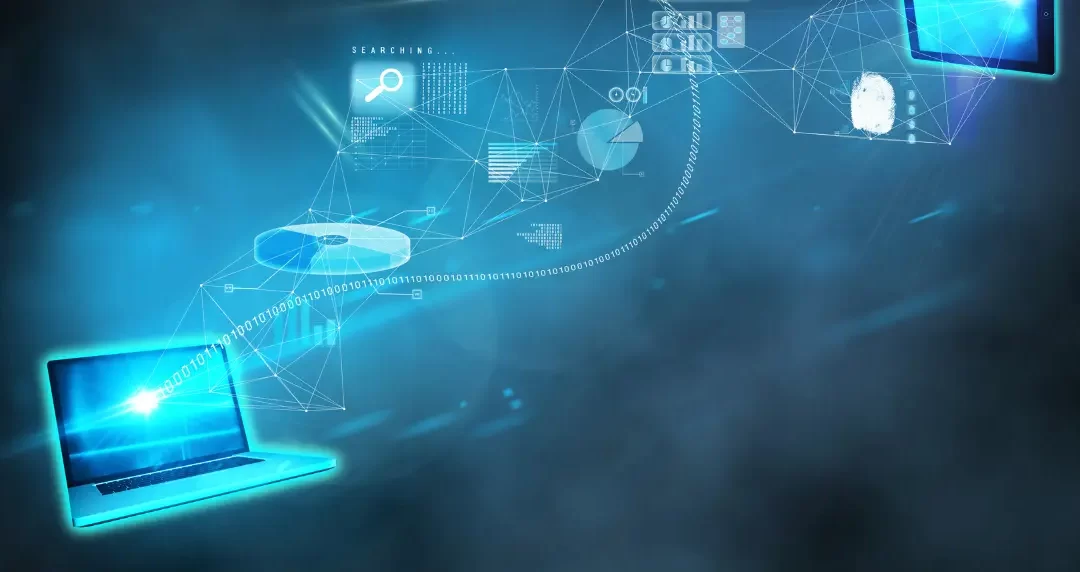
by Athar | Jan 17, 2025 | Uncategorized
Losing important files can be a nightmare. Whether it’s precious family photos, an important work document, or critical business data, the impact can be devastating. Thankfully, there are several strategies and tools available to help you recover lost files. This guide will walk you through the steps you should take when you find yourself in this unfortunate situation, ensuring you can restore your data and prevent future loss.
Steps to Recover Lost Files
Here are the top 6 steps to recover the lost files.

-
Check the Recycle Bin
Before you panic, take a moment to check your Recycle Bin. It’s easy to accidentally delete files and forget about them, and the Recycle Bin often holds deleted files for some time. To recover your files, simply:
- Open the Recycle Bin by double-clicking its icon.
- Look for the files you need.
- Right-click the file(s) and choose “Restore.”
This will return your files to their original location. If your files aren’t in the Recycle Bin, don’t worry—there are other recovery methods you can try. If you are at work and using a server with a mapped drive (Example Z:\Data) then the file does not go to a recycle bin.
-
Use File History (Windows) or Time Machine (Mac)
If you’re using Windows or macOS, you may have enabled a built-in backup system to automatically create file versions. These tools make data recovery simple if you’ve lost important files.
For Windows:
- Open the folder where your file was last located.
- Right-click the folder and select “Restore previous versions.”
- Browse through the available versions and select the one you want to restore.
For Mac:
- Open the folder where the lost file was.
- Launch Time Machine (you can find it in the Applications folder).
- Use the timeline on the right to go back to a point before the file was lost, then click “Restore.”
These backup systems are incredibly useful for recovering lost or overwritten files, as long as you’ve had them set up in advance.
-
Check for Cloud Backups
Many people store their files in cloud services like Google Drive, Dropbox, or iCloud, making it easier to recover them if something goes wrong. If you’ve been using a cloud backup system, follow these steps:
- Log into your cloud account.
- Browse through your files or use the search function to find the missing data.
- If the file was deleted recently, you may also find it in the trash or deleted items folder.
- Restore or download the file to your device.
If you’re not already using cloud backups, consider setting up a service for the future to ensure your files are safely stored online. You can also checkout out backup service included in Network Tactics Managed IT services.
-
Try a Data Recovery Tool
If the file isn’t in the Recycle Bin or available via backups, you may need to use a data recovery tool. These programs scan your hard drive for deleted files and attempt to recover them. Some of the most popular data recovery tools include:
- Recuva (Windows): A free tool that scans for and recovers deleted files.
- Disk Drill (Mac/Windows): A versatile recovery tool for both macOS and Windows users.
- EaseUS Data Recovery Wizard (Mac/Windows): A powerful program that can recover files from different types of storage media.
- DTIDATA recovery tools: We’ve used DTIDATA for years for our clean room recovery. They also offer some Data recovery tools for free link (https://dtidatarecovery.com/utilities/)
Follow the tool’s instructions to scan your drive for lost files. Keep in mind that data recovery isn’t always guaranteed, especially if the file was overwritten or the drive has been damaged.
-
Contact a Professional Data Recovery Service
If all else fails, and the files are crucial to your work or personal life, consider contacting a professional data recovery service. We strongly recommend DTIDATA or Drive Savers. These services specialize in recovering data from damaged, corrupted, or failing hard drives. They have advanced tools and techniques that go beyond what consumer-level software can offer.
-
Prevent Future Data Loss
While you can’t always prevent data loss from happening, there are several steps you can take to reduce the risk and make recovery easier:
How to Prevent Future Data Loss
Set Up Regular Backups
Whether it’s through cloud storage, an external hard drive, or built-in tools like File History or Time Machine, regularly back up your files. This will ensure that if something goes wrong, you’ll have a recent copy of your important data.
Use Reliable Antivirus Software
Malware or viruses can corrupt or delete your files. Protect your data by keeping your computer secure with reliable antivirus software.
Consider Using RAID (for Business or Critical Data)
For businesses or individuals who need high levels of data reliability, consider using a RAID (Redundant Array of Independent Disks) setup. RAID helps protect against data loss by storing copies of data across multiple drives. We recommend that all in-house servers or workstations that store important data are configured for RAID.
Final Thoughts
Losing important files is frustrating, but with the right tools and knowledge, you can often recover them. Whether you’re checking the Recycle Bin, restoring from a backup, or using a professional service, acting quickly increases your chances of success. Don’t forget to implement strategies like regular backups and antivirus software to safeguard your data in the future.
If you find yourself dealing with data loss, give us a call or send us an email and we can assist you.

by Athar | Jan 17, 2025 | Uncategorized
If you’ve ever wondered, “Should I clean my computer?” or thought, “My computer runs fine, so why should I bother?”—it’s time to rethink that mindset. Just like your car needs regular maintenance, your computer does too. Cleaning your computer can help maintain its performance, extend its life, and prevent overheating caused by dust buildup.
In this guide, I will walk you through how to clean your computer from the inside out to ensure a long-lasting, efficient computer
Why Should I Clean My Computer?
You might not notice it right away, but dust, dirt, and grime can accumulate in and on your computer over time. This buildup can affect your computer’s fan airflow, leading to overheating and slower performance. Cleaning not only helps with the aesthetics (no more dust bunnies on your desk lol), but it can also keep your system running smoothly.
You can get professional help from experts like Network Tactics or can do it on your own. So, let’s get started!
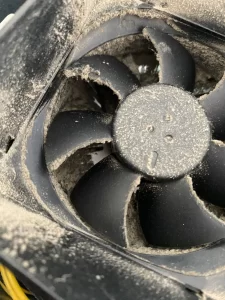
Step 1: Prepare Your Tools
Before you dive into cleaning your computer, you’ll need a few supplies. Here’s what you’ll need:
- A damp cloth (light dampen you are not washing a car lol)
- A can of compressed air (also known as canned air)
- Microfiber cloth (or any soft towel)
- Q-tips
Important Note: Avoid using a vacuum cleaner. While it might seem like a good option for removing dust, vacuum cleaners create static electricity that can be harmful to the sensitive electronics inside your computer. Stick to the tools listed above for a safe and effective cleaning process. If you do not have canned air you can use a compressor to blow the dust out but make sure you are filtering any moisture out of the line before cleaning.
Step 2: Clean the Outside of Your Computer
Start by powering down your computer and unplugging it from any power sources. If you’re cleaning a desktop, also disconnect any peripheral devices (keyboard, mouse, monitor, etc.) to give yourself more space to work.
- Wipe the Exterior
Using a damp cloth, gently wipe the exterior of your computer case. This includes the sides, top, and front panel of a desktop or laptop. For laptops, focus on the keyboard area and screen. Some newer desktops have a screen on the bottom that filters the dusk. Be sure to check the underside of your desktop
Pro Tip: Use a microfiber cloth for your screen to avoid scratching it.
- Clean Your Keyboard and Mouse
Use a slightly dampened cloth to wipe your keyboard and mouse. For deep cleaning, you can use compressed air to blow out debris from between the keys of your keyboard. Turn your keyboard upside down and shake. If you hear small objects shaking around, it’s probably those used staples you quickly removed from that stack of papers.
Step 3: Clean the Inside of Your Computer
Now that the exterior is clean, it’s time to tackle the interior. This is where dust can accumulate, affecting your system’s airflow and cooling.
- Open the Case (for desktops)
If you have a desktop, open the case by removing the side panel. If you’re unsure how to do this, refer to your computer’s manual or a YouTube video. Generally, Dell desktops do not require any tools to remove the cover while custom-built computers generally have several Phillips screws.
- Use Compressed Air
Hold the can of compressed air upright and use short bursts to blow out dust from the interior components (sometimes you have to turn it upside down to get the correct angle). Focus on the fans, power supply, and motherboard. Be sure to blow air in between the fan blades, the heatsinks, and other components.
Pro Tip: Hold the fans in place with your fingers so they don’t spin while you clean. This helps prevent potential damage and remember to turn off and unplug your machine before attempting.
- Clean the Fans and Vents
Use a cotton swab or a soft brush to remove any remaining dust from the fan blades and vents. These areas are critical for airflow and clearing them out can help prevent overheating. Your processor fan is the most important fan to clean. It cools your processor which is imperative to having an efficient running computer
- Check the Power Supply
Don’t forget to give the power supply unit (PSU) a quick blast of compressed air as well. Dust buildup here can affect your system’s stability. The power supply normally has a few fans built in. If your fan gets too clogged up and no longer functions then you risk the chance of processor/motherboard damage.
- Reassemble and Test
Once you’ve finished cleaning the inside, put the side panel of your desktop back on (or close your laptop) and reconnect all the cables. Power up your computer and make sure everything is running smoothly.
Step 4: Maintain a Regular Cleaning Schedule
It’s a good idea to clean your computer at least every few months (use Outlook to add this schedule to your calendar), depending on your environment. If you live in a particularly dusty area or have pets, you may need to clean more often.
Conclusion: Keep Your Computer Clean, Keep It Running Smoothly
Cleaning your computer from the inside out doesn’t have to be a daunting task with networktactics.com expert help. By following these simple steps, you’ll ensure that your computer runs efficiently, stays cool, and lasts longer. Just remember: no vacuum cleaners—only canned air and damp cloths for the win! If you have any questions, feel free to contact us and checkout some of the images in this post. Happy Cleaning!
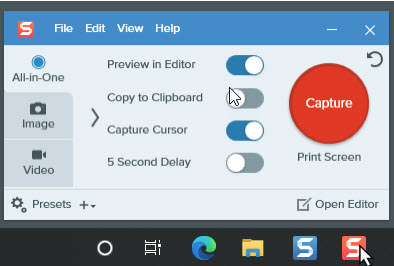
by Athar | Jan 2, 2025 | Uncategorized
In today’s fast-paced digital world, productivity is key to both personal and professional success. Thankfully, there’s an abundance of tech tools and software designed to help us manage our time, streamline our workflows, and enhance our efficiency. In this blog post, we’ll explore some of the most effective tools, with a special focus on TechSmith Snagit, a versatile tool that can significantly improve your productivity.
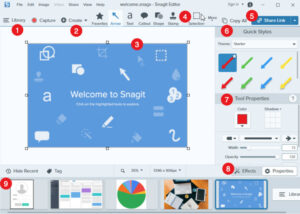
Top Productivity Tech & Tools
Staying productive is easier with the right technology and tools designed to streamline workflows and boost efficiency. Explore tailored IT solutions and support from Network Tactics to maximize your productivity. Let’s explore our top picks:
-
Project Management Software
Trello and Asana are two popular project management tools that help you organize tasks, set deadlines, and collaborate with team members. With their user-friendly interfaces, you can create boards, lists, and cards to visualize your projects and track progress.
Key Features:
- Task Assignments: Easily assign tasks to team members.
- Deadline Reminders: Keep everyone on track with notifications.
- Integration Capabilities: Sync with other tools like Google Drive and Slack.
-
Time Management Apps
RescueTime and Toggl are excellent for tracking how you spend your time. These tools help you identify time drains and improve focus by providing insights into your daily activities.
Key Features:
- Time Tracking: Automatically records time spent on applications and websites.
- Reports and Insights: Detailed reports help you see where your time goes.
- Goal Setting: Set productivity goals and receive alerts.
-
Note-Taking and Organization Tools
Evernote and Notion are fantastic for keeping your notes organized. They allow you to capture ideas, manage to-do lists, and even collaborate on documents with others.
Key Features:
- Multi-Format Support: Capture text, images, and audio notes.
- Tagging and Search: Easily find your notes with powerful search functions.
- Templates: Use pre-built templates for various tasks.
-
Communication Tools
Slack and Microsoft Teams have revolutionized workplace communication. These platforms facilitate instant messaging, video calls, and file sharing, ensuring that teams can collaborate efficiently regardless of location.
Key Features:
- Channels and Threads: Organize conversations by topics or projects.
- Integrations: Connect with other apps to centralize your workflow.
- File Sharing: Share documents and collaborate in real-time.
- Snagit: The Ultimate Productivity Booster
One tool that stands out in the realm of productivity is TechSmith Snagit. This screen capture and recording software allows you to easily capture images, videos, and text from your computer screen, making it an invaluable asset for professionals and students alike.
Why Snagit?
- Capture Anything: Snagit lets you capture your entire screen or just a portion of it, making it easy to grab important information quickly.
- Edit and Enhance: After capturing, you can annotate images with arrows, text, and shapes, or edit videos with simple tools. This is especially useful for creating tutorials, presentations, or documentation.
- Share with Ease: Snagit simplifies the sharing process. You can send your captures directly to email, social media, or cloud services, ensuring your work reaches your audience quickly.
- Create GIFs: Snagit also allows you to create GIFs, perfect for quick demonstrations or sharing snippets of your work in an engaging format.
- Integration with Other Tools: Snagit seamlessly integrates with other software, like Microsoft Office and Google Drive, allowing you to enhance your workflow without disruption.
Use Cases for Snagit:
- Tutorial Creation: Capture your screen while explaining a process, making it easier for others to follow along.
- Feedback and Reviews: Provide visual feedback on documents or designs by annotating screenshots.
- Documentation: Create quick reference guides or user manuals that visually demonstrate tasks.
Conclusion
Improving your productivity doesn’t have to be complicated and you can get help from networktactics.com. With the right tech tools and software, you can manage your time, stay organized, and enhance collaboration. TechSmith Snagit stands out as an excellent resource for capturing and sharing information efficiently, making it a must-have in your productivity toolkit. Embrace these tools, and watch your productivity soar!

by Athar | Jan 2, 2025 | Uncategorized
In an age where technology plays an integral role in our daily lives, understanding the risks associated with it is more important than ever. One of the most prevalent threats users encounter are Windows pop-up security scams. These deceptive messages can cause panic, leading to potentially harmful actions. In this article, we’ll explore what these scams look like, how they work, and what you can do to protect yourself.
What Are Windows Pop-Up Security Scams?
Windows pop-up security scams typically manifest as alarming messages that appear on your screen while using your computer. They often claim that your system is infected with a virus, that sensitive data has been compromised, or that unauthorized access has occurred. The message might look something like this:
- “Your computer has been infected!”
- “Warning: Malware detected!”
- “Call this number to resolve the issue!”
These messages often include official-looking logos and language that mimics legitimate Windows alerts, making them seem credible. Whatever you do, Do not call the number! Call your IT professional to get it resolved
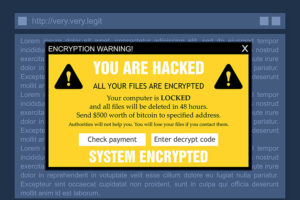
How Do They Work?
These scams utilize a combination of fear tactics and social engineering. Here’s a breakdown of how they operate:
- Fear and Urgency: The scammers exploit your emotions, creating a sense of urgency to make you act quickly without thinking. This could involve encouraging you to call a number or click on a link.
- Misleading Information: The pop-ups often display false information about your system’s health, using technical jargon to sound convincing.
- Fake Tech Support: If you follow the instructions, you might be directed to a fake tech support service. Scammers can gain remote access to your computer, install malware, or steal personal information.
- Financial Loss: Ultimately, these scams often lead to financial loss, either through direct payment for fake services or through identity theft.
Recognizing the Signs
To protect yourself from these scams, it’s crucial to know how to identify them. Here are some common signs:
- Unexpected Pop-Ups: If you’re browsing the web and suddenly see a pop-up warning, it’s likely a scam. Legitimate alerts usually don’t appear this way.
- Unfamiliar Contact Numbers: Be wary of any prompts to call a number or provide personal information. Real tech support will never ask for this kind of information through a pop-up.
- Urgent Language: Scammers often use alarmist language to prompt immediate action. If a message demands immediate attention, take a step back and assess the situation.

What to Do If You Encounter a Windows Pop-Up Security Scams
If you encounter a Windows pop-up security scam, here are steps you should take:
- Do Not Interact: Avoid clicking on any links or buttons within the pop-up. Close the window immediately, preferably through the task manager.
- Scan Your Computer: Use reliable antivirus software to run a complete scan of your system. This will help detect and remove any potential threats.
- Clear Your Browser Cache: Sometimes, these pop-ups can be triggered by malicious websites. Clearing your browser’s cache and cookies can help prevent them from reappearing.
- Educate Yourself and Others: Stay informed about the latest scams. Share your knowledge with friends and family to help them recognize these threats.
- Report the Scam: If you encounter a scam, report it to your browser’s support team or the relevant authorities in your region.
Conclusion
Windows pop-up security scams are a serious threat to users everywhere. By being aware of their tactics and knowing how to respond, you can protect yourself from falling victim to these scams. Always remain vigilant, trust your instincts, and prioritize your online safety. Remember, if something seems too alarming to be true, it probably is. Stay safe out there!