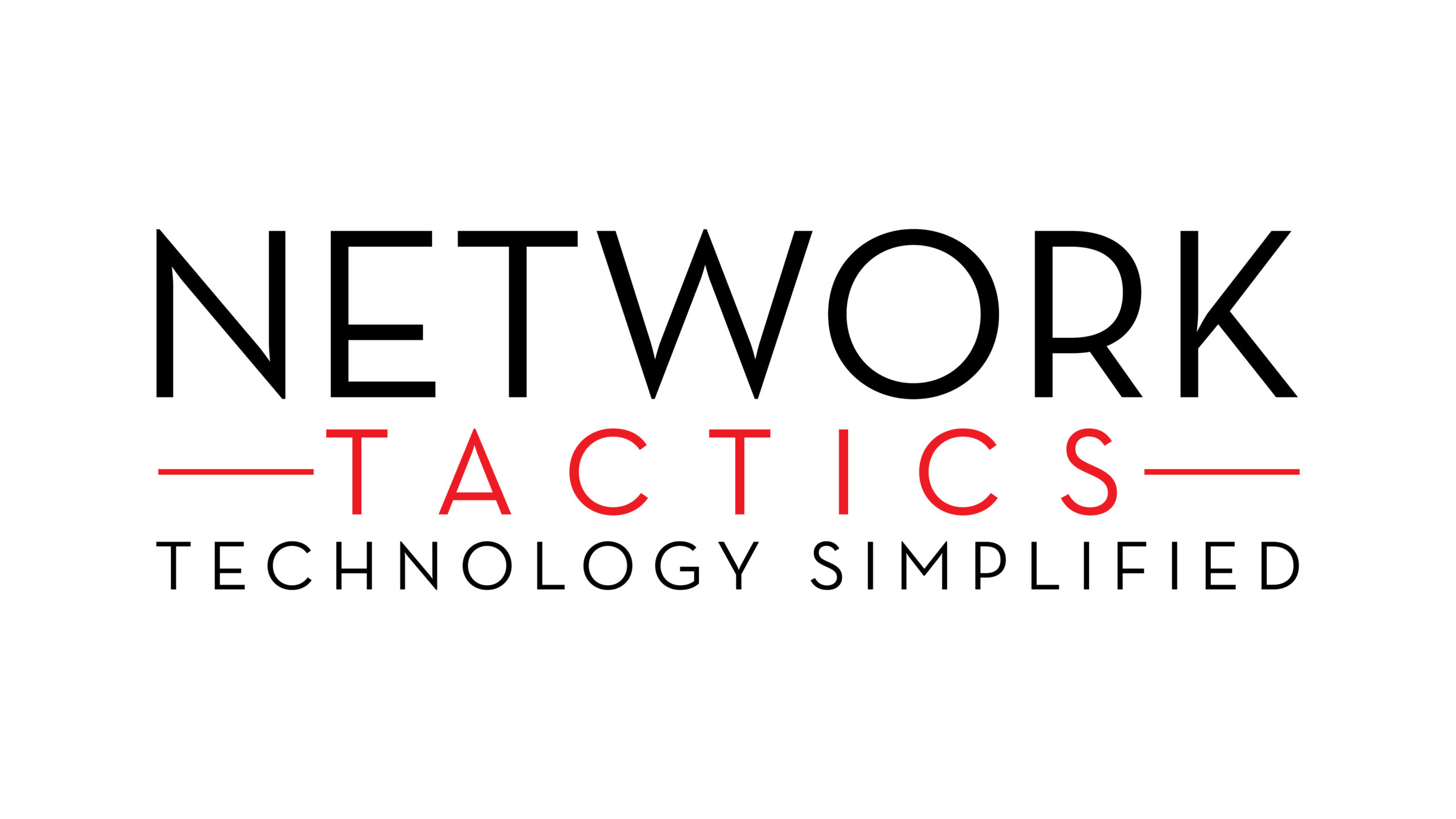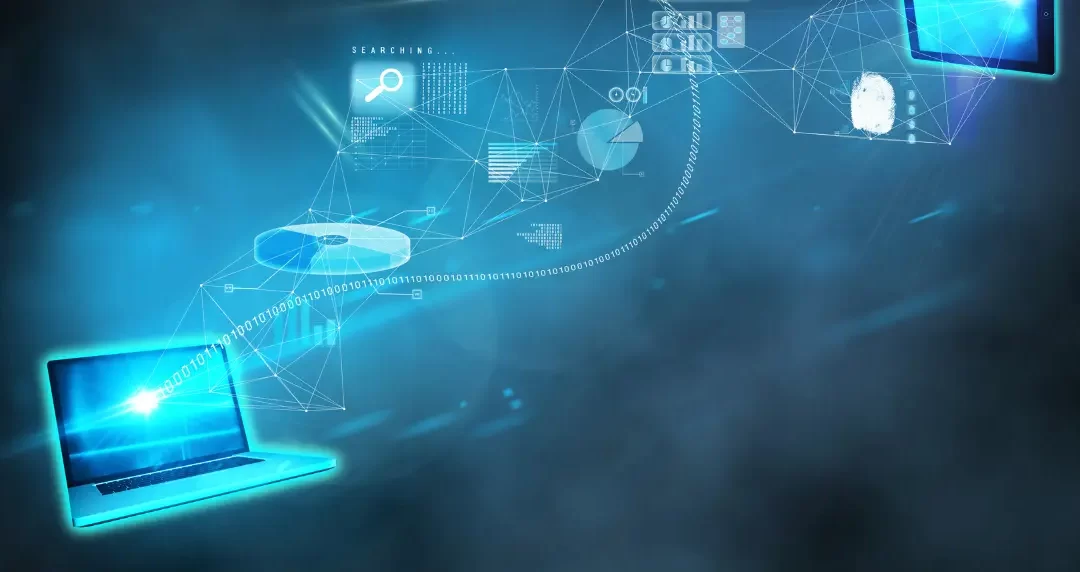Losing important files can be a nightmare. Whether it’s precious family photos, an important work document, or critical business data, the impact can be devastating. Thankfully, there are several strategies and tools available to help you recover lost files. This guide will walk you through the steps you should take when you find yourself in this unfortunate situation, ensuring you can restore your data and prevent future loss.
Steps to Recover Lost Files
Here are the top 6 steps to recover the lost files.

-
Check the Recycle Bin
Before you panic, take a moment to check your Recycle Bin. It’s easy to accidentally delete files and forget about them, and the Recycle Bin often holds deleted files for some time. To recover your files, simply:
- Open the Recycle Bin by double-clicking its icon.
- Look for the files you need.
- Right-click the file(s) and choose “Restore.”
This will return your files to their original location. If your files aren’t in the Recycle Bin, don’t worry—there are other recovery methods you can try. If you are at work and using a server with a mapped drive (Example Z:\Data) then the file does not go to a recycle bin.
-
Use File History (Windows) or Time Machine (Mac)
If you’re using Windows or macOS, you may have enabled a built-in backup system to automatically create file versions. These tools make data recovery simple if you’ve lost important files.
For Windows:
- Open the folder where your file was last located.
- Right-click the folder and select “Restore previous versions.”
- Browse through the available versions and select the one you want to restore.
For Mac:
- Open the folder where the lost file was.
- Launch Time Machine (you can find it in the Applications folder).
- Use the timeline on the right to go back to a point before the file was lost, then click “Restore.”
These backup systems are incredibly useful for recovering lost or overwritten files, as long as you’ve had them set up in advance.
-
Check for Cloud Backups
Many people store their files in cloud services like Google Drive, Dropbox, or iCloud, making it easier to recover them if something goes wrong. If you’ve been using a cloud backup system, follow these steps:
- Log into your cloud account.
- Browse through your files or use the search function to find the missing data.
- If the file was deleted recently, you may also find it in the trash or deleted items folder.
- Restore or download the file to your device.
If you’re not already using cloud backups, consider setting up a service for the future to ensure your files are safely stored online. You can also checkout out backup service included in Network Tactics Managed IT services.
-
Try a Data Recovery Tool
If the file isn’t in the Recycle Bin or available via backups, you may need to use a data recovery tool. These programs scan your hard drive for deleted files and attempt to recover them. Some of the most popular data recovery tools include:
- Recuva (Windows): A free tool that scans for and recovers deleted files.
- Disk Drill (Mac/Windows): A versatile recovery tool for both macOS and Windows users.
- EaseUS Data Recovery Wizard (Mac/Windows): A powerful program that can recover files from different types of storage media.
- DTIDATA recovery tools: We’ve used DTIDATA for years for our clean room recovery. They also offer some Data recovery tools for free link (https://dtidatarecovery.com/utilities/)
Follow the tool’s instructions to scan your drive for lost files. Keep in mind that data recovery isn’t always guaranteed, especially if the file was overwritten or the drive has been damaged.
-
Contact a Professional Data Recovery Service
If all else fails, and the files are crucial to your work or personal life, consider contacting a professional data recovery service. We strongly recommend DTIDATA or Drive Savers. These services specialize in recovering data from damaged, corrupted, or failing hard drives. They have advanced tools and techniques that go beyond what consumer-level software can offer.
-
Prevent Future Data Loss
While you can’t always prevent data loss from happening, there are several steps you can take to reduce the risk and make recovery easier:
How to Prevent Future Data Loss
Set Up Regular Backups
Whether it’s through cloud storage, an external hard drive, or built-in tools like File History or Time Machine, regularly back up your files. This will ensure that if something goes wrong, you’ll have a recent copy of your important data.
Use Reliable Antivirus Software
Malware or viruses can corrupt or delete your files. Protect your data by keeping your computer secure with reliable antivirus software.
Consider Using RAID (for Business or Critical Data)
For businesses or individuals who need high levels of data reliability, consider using a RAID (Redundant Array of Independent Disks) setup. RAID helps protect against data loss by storing copies of data across multiple drives. We recommend that all in-house servers or workstations that store important data are configured for RAID.
Final Thoughts
Losing important files is frustrating, but with the right tools and knowledge, you can often recover them. Whether you’re checking the Recycle Bin, restoring from a backup, or using a professional service, acting quickly increases your chances of success. Don’t forget to implement strategies like regular backups and antivirus software to safeguard your data in the future.
If you find yourself dealing with data loss, give us a call or send us an email and we can assist you.